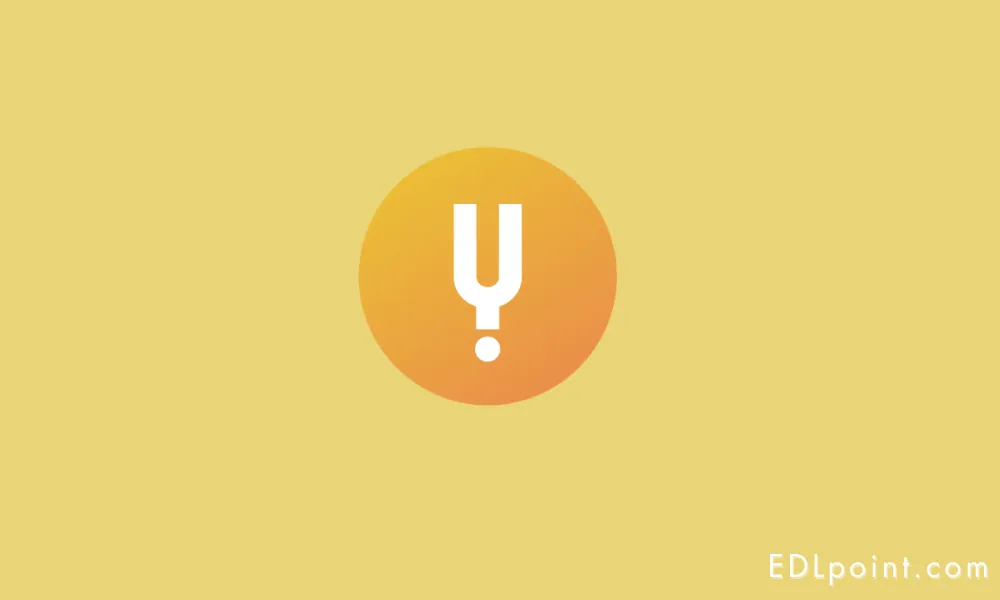
I was so excited when I got a new Samsung 4K TV last year. As a documentary buff, one of the first apps I downloaded onto my smart TV was Curiosity Stream.
The Curiosity Stream app allows you to watch thousands of high-quality documentaries and series on your Smart TVs.
At first, Curiosity Stream worked flawlessly. The picture quality of the documentaries was stunning in 4K and I loved having so much educational programming right at my fingertips.
However, after a few weeks, I began noticing issues. Buffer icons would spin for minutes at a time before a video would start playing. Sometimes, videos would not load at all.
I want to fix this issue as soon as possible, so I searched various Samsung and Curiosity Stream online support forums, looking for people describing similar app issues.
I also went through many YouTube videos and fixes, and ultimately, I was able to fix it.
If Curiosity Stream is not working on your Smart TVs, try updating the System with an app, check your internet speed, and power cycle your TV.
If this does not fix your issue, try to get in touch with Customer Care.
1. Verify System Software and App Updates
Outdated software is often the culprit behind streaming app issues on smart TVs.
So, before doing anything else, be sure your Samsung TV is updated to the latest firmware version.
Follow these steps to check whether your System and App are running on the latest OS.
Check for System Updates
Press the Home button on the TV remote.
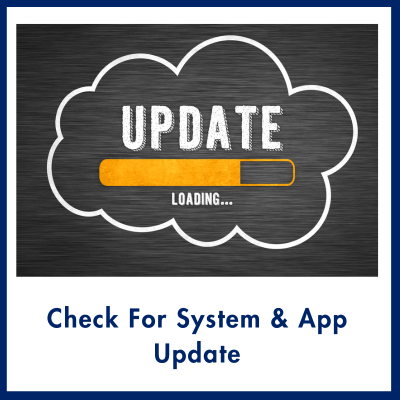
- Go to Settings.
- Open the Support tab.
- Now click on System Update.
If app compatibility were causing the issue, it’d be fixed by updating the System.
Update the Curiosity Stream App
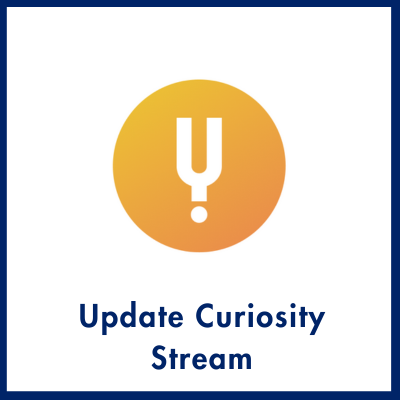
Also, make sure that you’re using the latest version of the Curiosity Stream app.
If the app is already updated. Try deleting and reinstalling the app from the app store. This can clear up problems.
Also Read: Free Match.com Accounts
2. Check Internet Connectivity
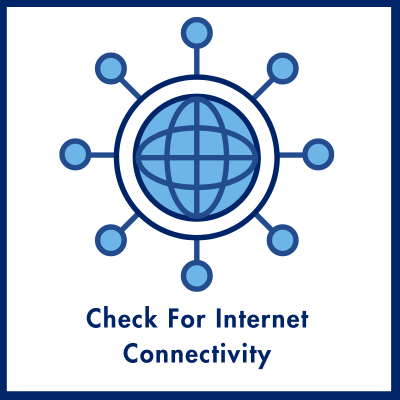
Every streaming requires a stable internet connection. Connection issues like a weak Wi-Fi signal could prevent the Curiosity Stream app from working properly.
You can check your internet connection speed via speedtest.net if you’re facing a slow internet connection. Then you need to contact your Internet Service Provider.
Test Internet Speed
You can also test your Internet Speed by this method-
- Go to Settings
- Click on the General tab
- Now select Network
- Next, click on the Network Status to view current internet speeds.
- Reboot the router if speeds are lower than usual or inconsistent.
Also Read: Curiosity Stream Free Accounts
3. Power Cycle Your TV
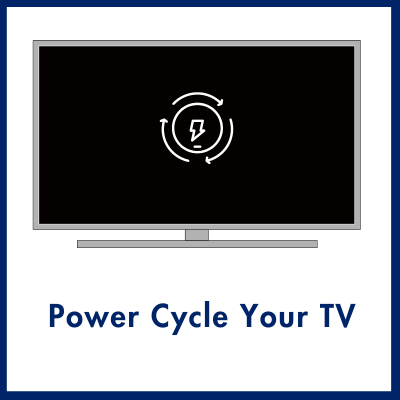
If Curiosity Stream is not working properly on your Android TV, try the simple power cycling troubleshooting step.
- Power cycling clears system caches and resets components.
- Go to Settings > General > System Manager > Restart to power off and restart the TV. Then launch Curiosity Stream again.
4. Contact Support

If you still can’t get Curiosity Stream to work even after software updates, internet connectivity checks, and power cycling the device.
You’ll need to get in touch with Customer Care support.